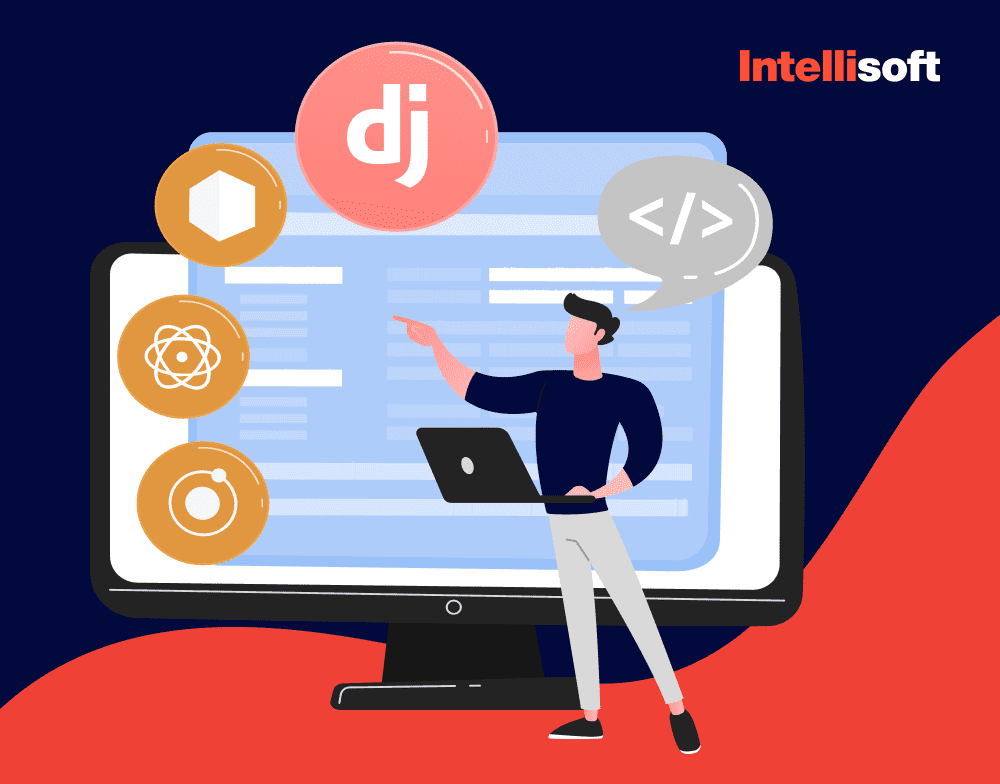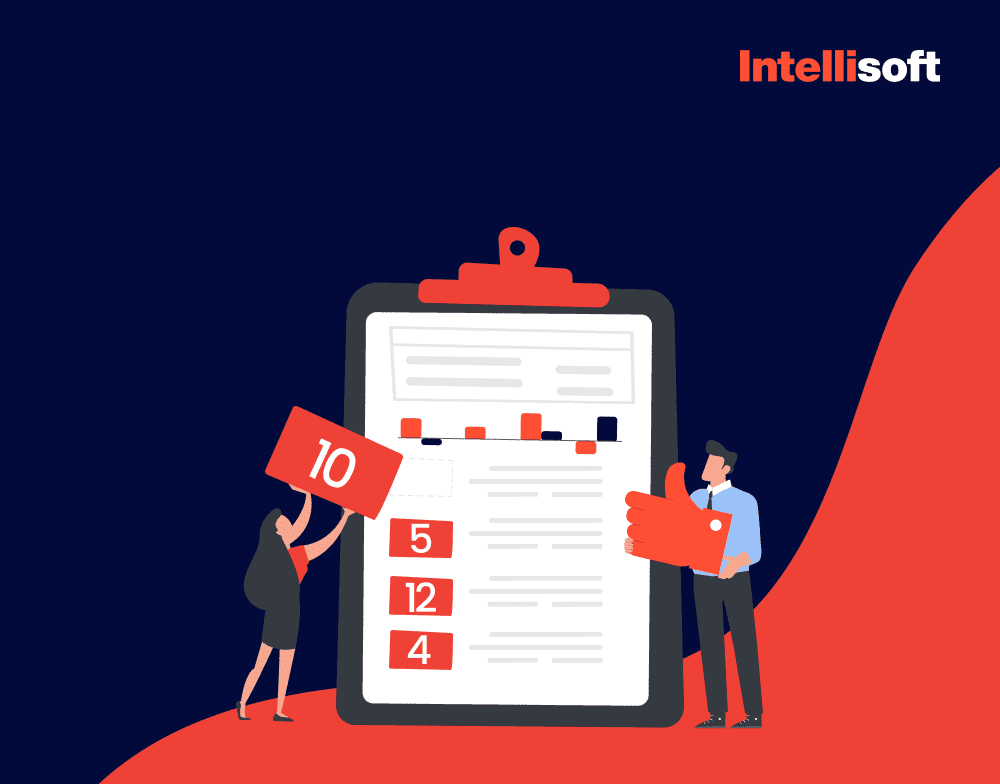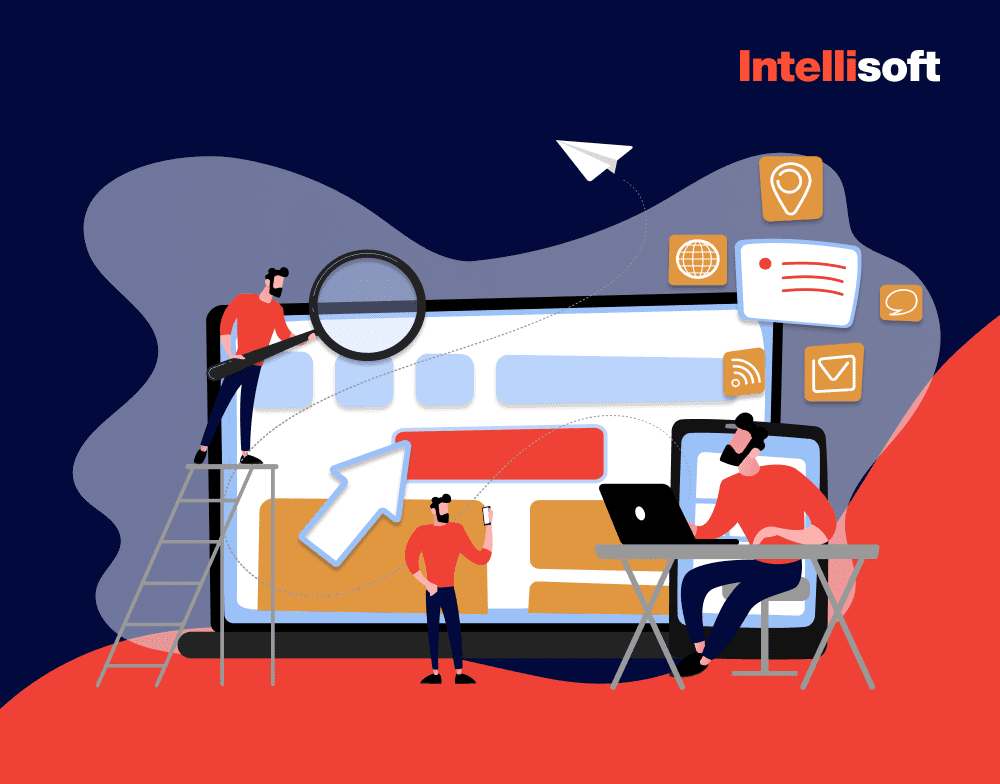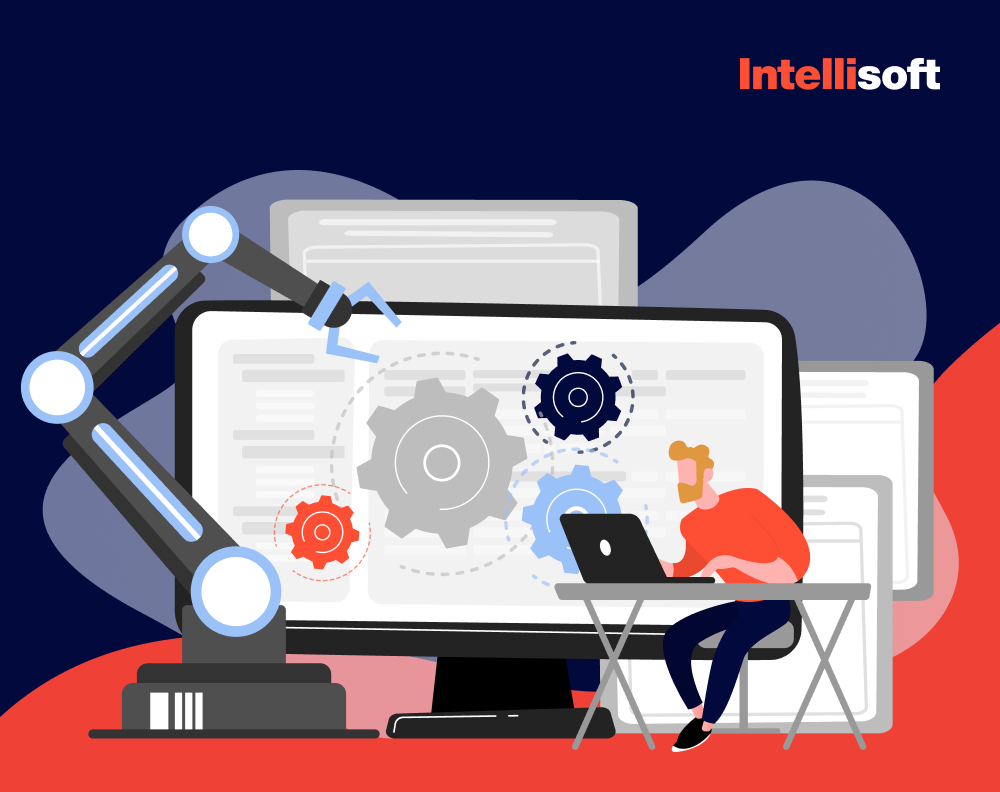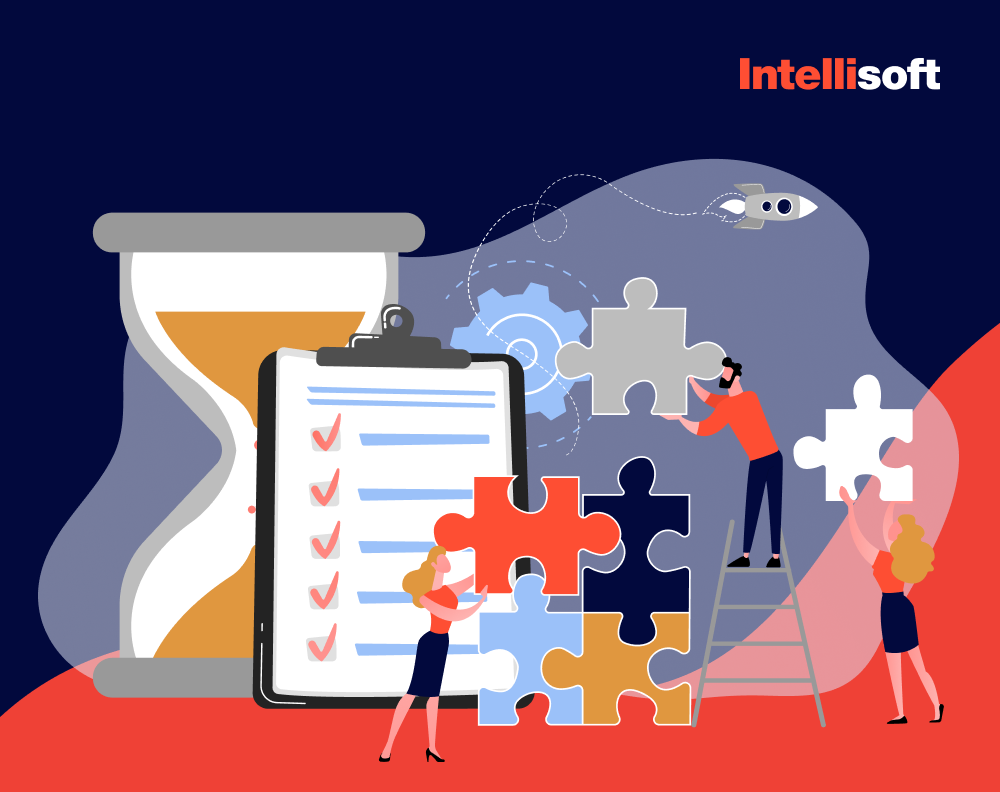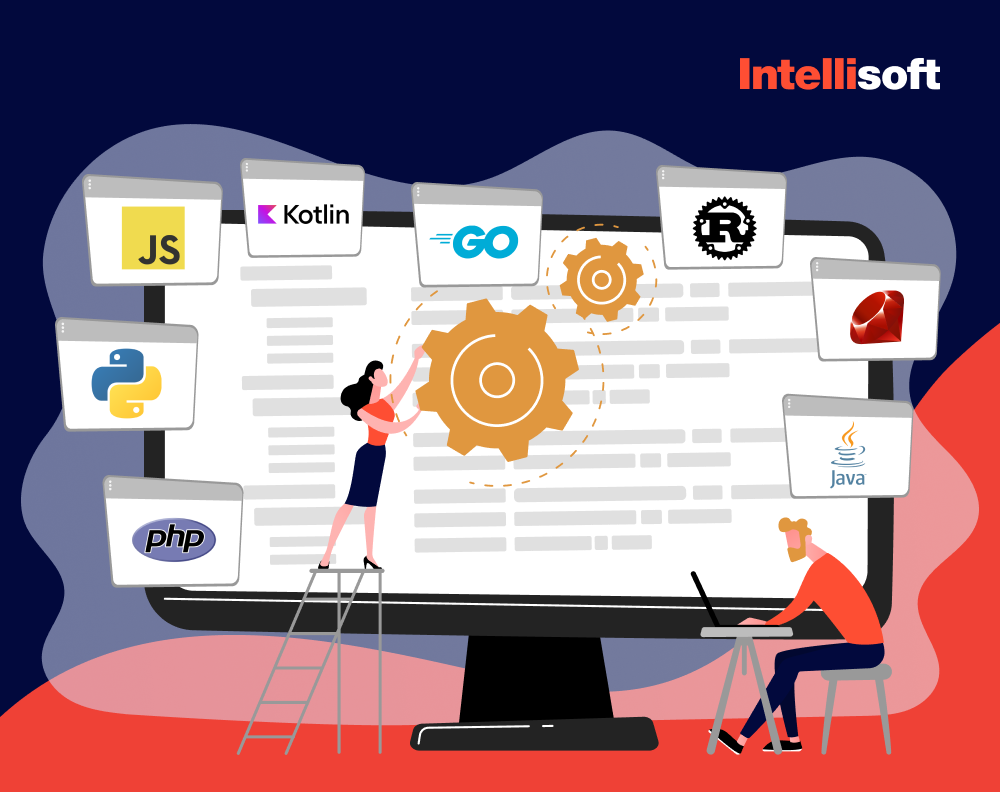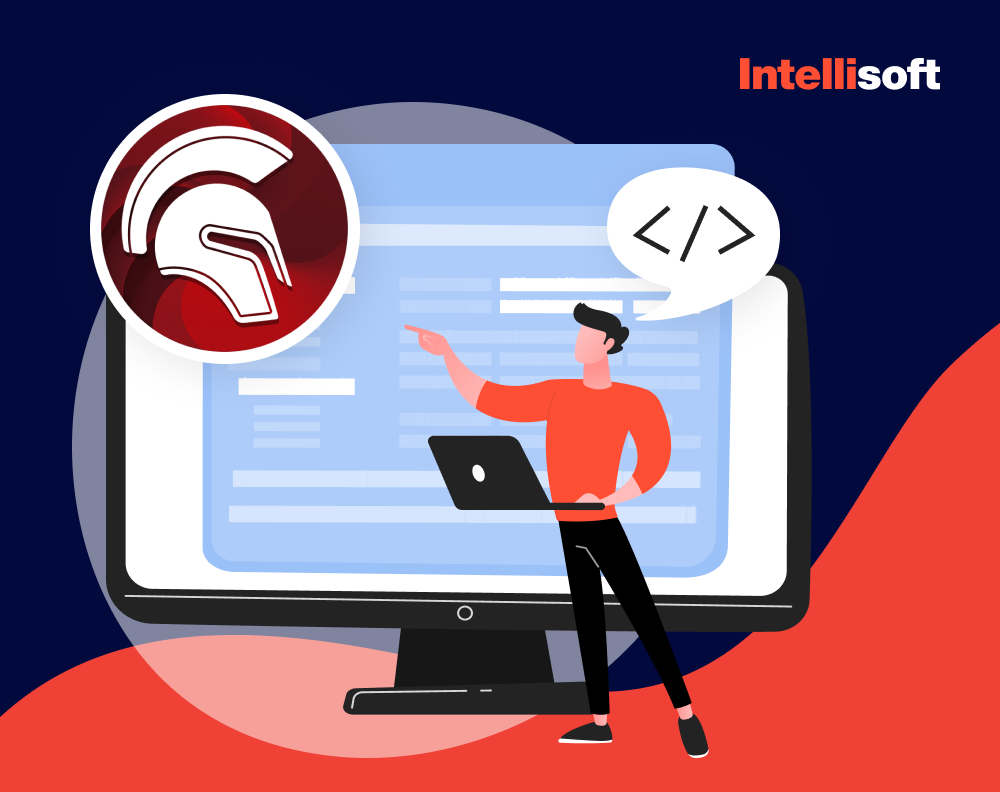Grab your virtual life vests, folks, because we are about to plunge into the ocean of tech knowledge. Today, we’re on a quest to solve an enigma wrapped in mystery, dipped in code: How to Stop a Docker container.
Yes, it sounds like an action movie sequel, but this isn’t a harrowing adventure in the dark abyss of cyber warfare. Rather, it’s your ticket to sailing smoothly in the serene waters of software development.
Why, you might wonder, should you venture into this journey with us, of all people? Excellent question. You see, we are the crew of IntelliSoft, a digital juggernaut that’s been taming the wild seas of the IT industry for more than a decade. Just think of us as seasoned sailors, the experienced sea dogs, the Magellans of the tech world, guiding you through treacherous waters with a reassuring, “Aye, we’ve got this.“
So, whether you’re a starry-eyed landlubber, yearning for a taste of the open sea, or a seasoned deckhand dealing with a Docker container that’s been partying a bit too hard (read: refusing to stop), we’re here to help. Our long-standing experience as IT trailblazers has armed us with a treasure chest brimming with tools and strategies to deal with even the wildest of Docker containers.

Why should you care, you ask? Let’s put it this way: knowing how to tame a Docker container gone rogue is like knowing how to do the Heimlich maneuver—you might not require it on a daily basis, but when you do, you’ll thank your lucky stars you learned it.
So get ready to embark on this enlightening voyage with us. You’ll hear about the particulars of Docker containers, how to coax them into submission, and maybe even share a laugh or two along the way. So, grab a cup of tea or perhaps a goblet of grog, and let’s set sail. Remember, in the vast ocean of software development, you’re not just a passenger; you’re the captain of your ship. Ahoy.
Table of Contents
What Is a Docker Container?
Imagine, if you will, a crate. A magical crate that contains everything you need to make the world’s best seafood chowder – fresh ingredients, a portable stove, Grandma’s secret recipe written on a faded, coffee-stained card, even a pinch of sea-salt air. Now, suppose you can open this crate anywhere, be it the Sahara desert, a bustling cityscape, or the Antarctic, and it will still let you whip up that same delicious, soul-warming chowder.
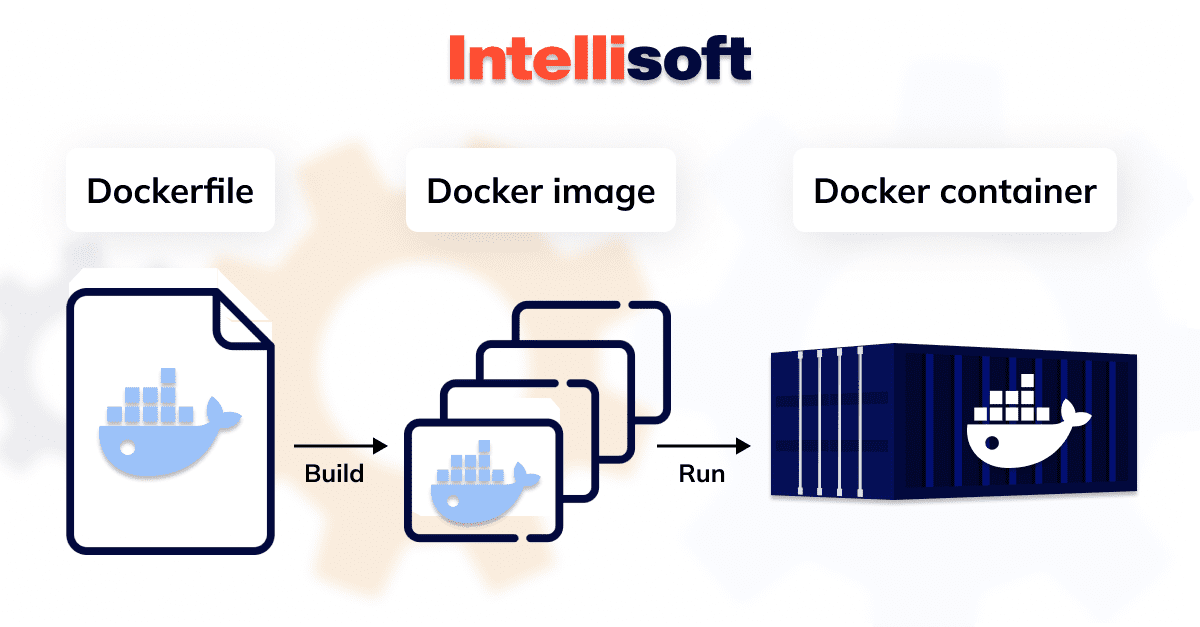
This is what a Docker container is to software developers. It’s a self-sufficient package containing everything you need to run a component of the program, including the code, a runtime, libraries, environment variables, and config files. Whether you’re running it in a gleaming Silicon Valley server room or dusty basement in Timbuktu, a Docker container ensures your software sails smoothly, delivering the same output, just like our magical chowder crate.
The key to this magical consistency? That would be the concept of containerization. By packaging software in a Docker container, it’s insulated from the wild seas of the environment it’s running in, making it as reliable as the tides, come rain or shine, sand or snow.
Benefits of Docker Containers
Now that we’ve demystified what a Docker container is, let’s chart out why you’d want to stow it aboard your IT ship.
Consistent Environments
Ah, consistency. Just like a steadfast North Star guiding mariners through treacherous waters, Docker containers offer consistent environments. By packaging the code with its dependencies, you can run it on any system without the fear of encountering the dreaded “But it worked on my machine“ monster. If it’s smooth sailing on one machine, rest assured it will be on another as well.
Isolation of Applications
Remember the good old days of ship travel when passengers, cargo, and rats all traveled together in one cozy, chaotic mess? Well, neither do we and thankfully, Docker containers don’t either. Each container isolates an application and its dependencies into a self-sufficient unit, avoiding any brawls between different software on the same system. It’s like having private, first-class cabins for each of your software, with no chance of a noisy neighbor causing an unscheduled disturbance.
Rapid Deployment
In the seafaring world, time and tide wait for no man. The same holds in the realm of software development. Docker containers can be created, launched, stopped, and destroyed in seconds, faster than you can say, “Shiver me timbers.“ This speed lets you respond quickly to changing winds and currents in the business world, giving your software vessel the agility of a well-rigged schooner in full sail.
Efficient Use of System Resources
Last, but certainly not least, Docker containers are lightweight and require fewer system resources than traditional virtual machines. It’s like stowing away flat-packed furniture instead of fully assembled four-poster beds on your ship. This efficiency means you can run more containers on a single machine, getting the most bang for your buck and making your finance department happier than a seagull with a stolen chip.
So, there you have it, shipmates: the Docker container in all its glory. A versatile, reliable, and efficient companion for any software voyage. In our next chapter, we’ll embark on a thrilling journey into the depths of Docker commands, those cryptic commands that let you helm your Docker containers with the precision of an experienced sea captain.
Understanding Docker Commands
Imagine being the captain of a mighty vessel with no idea how to operate the wheel, use the compass, or even know where the darn anchor is. That’s what managing Docker containers would be like without a good grasp of Docker commands.
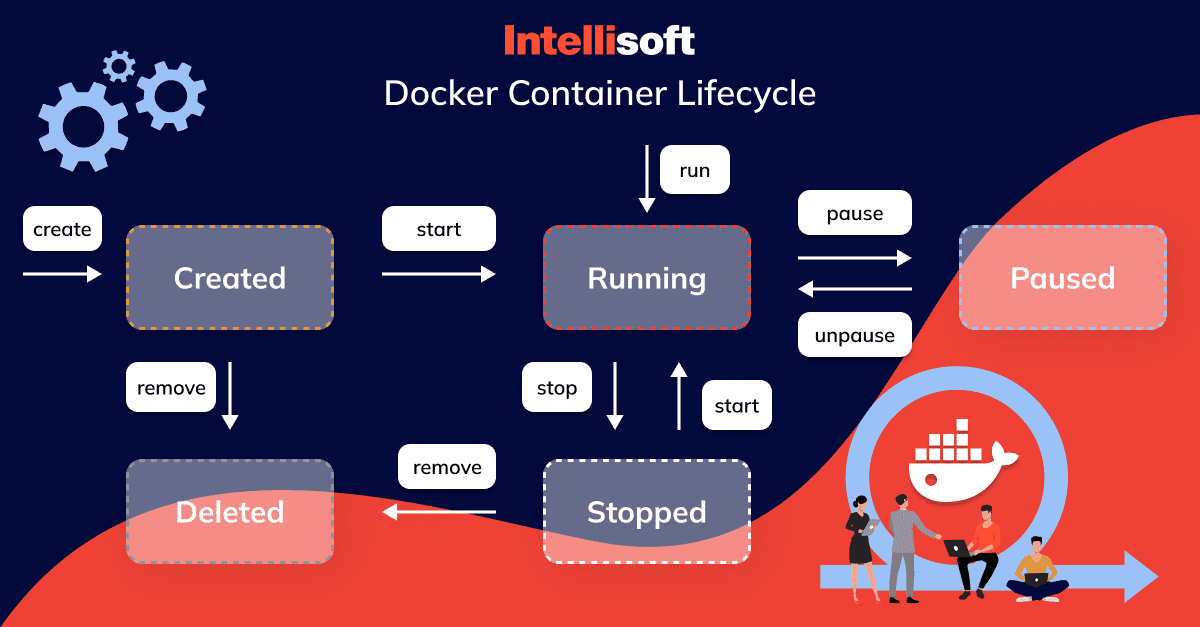
Docker Run Command
Ah, the Docker Run command, the mighty roar that brings a Docker container to life. Much like calling “All hands on deck“ it’s used to create a new container and start it up. Think of it as launching your ship on its maiden voyage.
The attributes of the Docker Run command are as diverse as fish in the sea. You can specify things like the container name, network settings, volume mounts, and more. It’s like setting the sails, loading the cannons, and choosing your crew before you set off on your voyage.
The syntax for the Docker Run command is:
docker run [OPTIONS] IMAGE[:TAG|@DIGEST] [COMMAND] [ARG…]
Let’s break it down:
’docker run’: This is the primary command used to create and start a new Docker container.
’[OPTIONS]’: This is where you specify any additional settings or preferences for how the Docker container should run. Some common options include:
- ’-d’ or ’–detach’: To run the container in the background.
- ’-p’ or ’–publish’: To map a network port to the container.
- ’–name’: To provide a custom name for the container.
’IMAGE[:TAG|@DIGEST]’: This is the Docker image that the container will run. You can specify an image stored locally or from a registry such as Docker Hub. The ’TAG’ or ’DIGEST’ is optional and allows you to run specific versions of the image.
’[COMMAND]’: This is the command that the container will run upon start. It’s optional, and if not specified, the container will run the default command specified in the Dockerfile of the image.
’[ARG…]’: These are any arguments that you want to pass into the command that the container runs. This is also optional.
Here is an example command:
docker run -d -p 60:60 –name my_container nginx
In this example, ’docker run -d -p 60:60 –name my_container nginx’ will start a new Docker container in the background (’-d’) from the ’nginx’ image. It maps port 60 of the host to port 60 in the container (’-p 60:60’), and the container is given the name “my_container“ (’–name my_container’).
Docker Stop Container Command
Every good voyage needs a safe harbor to return to. The Docker Stop Container command is your safe harbor, allowing you to stop one or more running containers. It’s like docking your ship at port when the voyage is over.
The command’s primary attribute is the time it waits after sending a SIGTERM signal before forcefully stopping the container. It’s as if you’re giving your crew a heads-up to pack up their sea shanties and prepare for land.
The syntax of the Docker Stop Container command is:
docker stop [OPTIONS] CONTAINER [CONTAINER…]
Let’s dissect each part:
’docker stop’: This is the command used to halt a running Docker container.
’[OPTIONS]’: This is where you can specify additional preferences for stopping the Docker container. The most commonly used option is ’-t’ or ’–time’ which allows you to define a grace period before the container is forcibly stopped.
’CONTAINER [CONTAINER…]’: This is where you specify the names or IDs of the Docker containers you wish to stop. You can specify one or more containers.
For example:
docker stop -t 30 my_container
In this command, ’docker stop -t 30 my_container’ is instructing Docker to stop the container named “my_container.“ The ’-t 30’ gives a grace period of 30 seconds for the container to stop in a graceful manner before it is forcibly stopped.
If you have multiple containers to stop, you can list them all in the same command:
docker stop my_container1 my_container2 my_container3
In this instance, Docker will attempt to stop all three containers (’my_container1’, ’my_container2’, and ’my_container3’) in the order they were listed.
Docker Kill Command
The Docker Kill command is the stern admiral of Docker commands. It’s used when you need to stop a running container immediately by sending a SIGKILL signal. This is the equivalent of cutting the anchor chain when you don’t have time to haul it in.
This command’s attributes include specifying the type of signal sent to the container. This gives you control over the container shutdown, like deciding whether to glide gracefully into the harbor or crash dramatically onto the beach.
The syntax for the Docker Kill command is:
docker kill [OPTIONS] CONTAINER [CONTAINER…]
Here’s the dissection of this command:
’docker kill’: This is the command used to force a running Docker container to stop immediately.
’[OPTIONS]’: This is where you can specify additional preferences for killing the Docker container. An example of such an option is ’-s’ or ’–signal’ which allows you to specify a specific signal to be sent to the container.
’CONTAINER [CONTAINER…]’: This is where you specify the names or IDs of the Docker containers you wish to kill. You can specify one or more containers.
The Docker Kill All Containers command can be used to stop all running containers at once. It does this by sending a SIGKILL signal to each container, forcing them to stop immediately:
docker kill $(docker ps -q)
Let’s breakdown it:
‘docker kill’: This is the base command that sends the SIGKILL signal to the specified containers.
‘$(docker ps -q)’: This part is a sub-command that’s passed as an argument to the docker kill command. The ‘docker ps -q’ command lists the IDs of all running containers. The ‘-q’ or ‘–quiet’ option tells Docker to only output the container IDs. The ‘$()’ syntax is used to evaluate the command inside the parentheses (‘docker ps -q’) and pass its output (the list of container IDs) to the docker kill command.
By chaining these commands together, we’re effectively saying, “List the IDs of all running containers and then kill each one.”
It’s important to note that the “kill docker container” command will force the containers to stop regardless of their current state. This could potentially result in data loss if there are ongoing processes that aren’t able to finish properly. Therefore, it’s advised to use this command judiciously.
What is the difference between Docker kill vs stop container command?
In Docker, both the Docker kill vs stop commands are used to halt the execution of a running container, but they differ in how they do it.
Docker stop:
- The Docker force stop container command sends a SIGTERM signal to the main process running inside the container. This signal instructs the process to gracefully stop, allowing it to clean up and exit.
- After sending the Docker force stop container SIGTERM signal, Docker waits for a default timeout (10 seconds) to allow the container to shut down gracefully. If the process of force stop Docker container does not stop within this time frame, Docker forcefully sends a SIGKILL signal to terminate the container.
Example of a comand for Docker force container to stop: docker stop <container_id or container_name>
Now, let’s see the difference between force stop Docker container and force kill Dockercontainer comand.
How to force kill a Docker container
- The Docker force kill container command, on the other hand, sends a SIGKILL signal to the main process inside the container. This signal immediately terminates the process without giving it any chance to perform cleanup operations.
- Unlike Docker stop, with Docker force kill container command there is no waiting period when you use Docker kill. The container is forcefully terminated as soon as the SIGKILL signal is sent.
Example of force kill Docker container comand: docker kill <container_id or container_name>
In summary, Docker stop is a more graceful way to stop a container, allowing the main process to perform cleanup tasks before termination. On the other hand, force kill container Docker command terminates the container without waiting for any cleanup, making it a more abrupt and immediate action. The choice between Docker force stop container and force kill a Docker container depends on whether you want to give the processes inside the container a chance to clean up before termination or not.
Docker Remove Container aka Docker Delete Container Command
When you need docker to remove stopped containers from your system, you can use this command:
docker rm [OPTIONS] CONTAINER [CONTAINER…]
Here’s the breakdown of the docker delete container command:
‘docker rm’: This is the base command used to remove Docker containers.
‘[OPTIONS]’: Here, you can specify additional options that modify the behavior of the docker delete container command. A few examples of these options are ‘-f’ or ‘–force’ (force the removal of a running container) and ‘-v’ or ‘–volumes’ (remove the volumes associated with the container).
‘CONTAINER [CONTAINER…]’: This is where you specify the names or IDs of the Docker containers you want to remove. You can specify multiple containers by separating their names or IDs with a space.
And there you have it, fellow adventurers. These Docker commands are essential navigational tools for managing your Docker Containers. With these at your disposal, you’re ready to tackle any software sea that comes your way. So keep these commands at hand, like a trusty spyglass or a sturdy compass, because in our next chapter, we’ll be diving deeper into the tumultuous waters of Docker.
Related readings:
- Docker and Microservices: The Future of Scalable and Resilient Application Development
- Kubernetes VS Docker: Compare & Contrast Guide
- What Is Kubernetes And When to Use It: Key Trends in 2023
- Advantages of Using Kubernetes Containers in Your Product
How to Manage Docker Containers
All aboard, shipmates. Get ready to unfurl the sails and hoist the flags. This chapter is all about steering your Docker fleet with skill and precision. If Docker containers were your fleet of ships, then this chapter is your treasure map to becoming an experienced fleet admiral. So, let’s brace the waves and dive right into managing Docker containers.
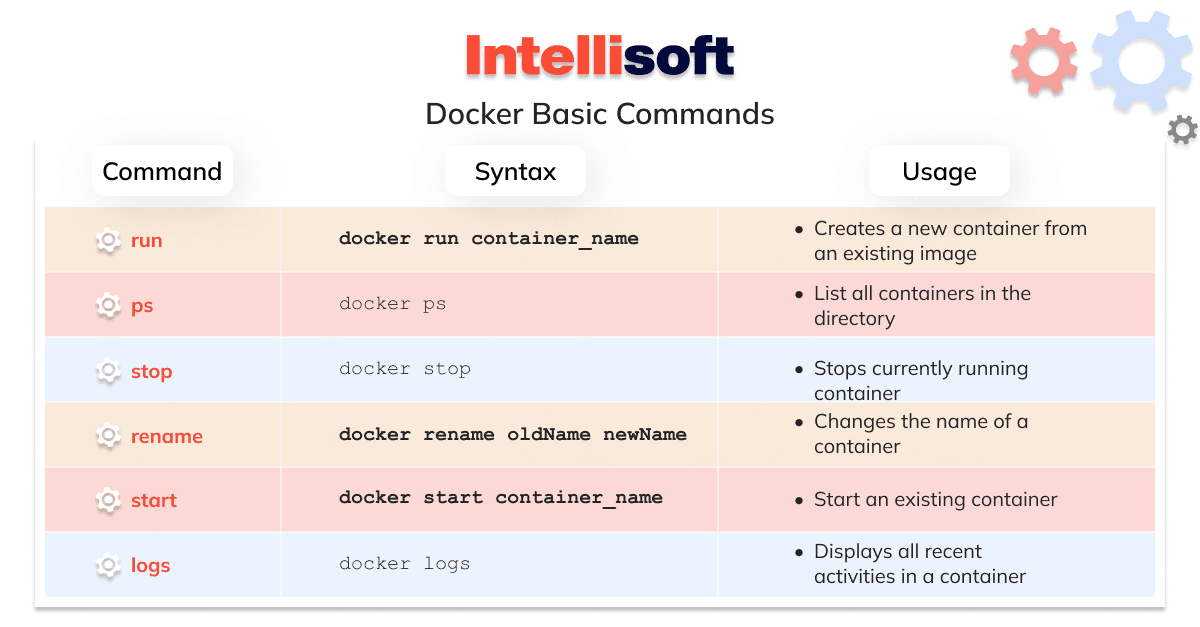
As the helmsman of your Docker fleet, you must know how to list your ships, halt their voyages when necessary, and even send them to Davy Jones’s Locker when they’ve sailed their final course. Sounds intimidating? Don’t fret because IntelliSoft is here, your seasoned sailing companion, to guide you through these uncharted waters.
H3: How to List Docker Containers
If your Docker containers were a fleet of ships, the Docker ps command would be your trusty spyglass. This command lets you spot and list all your active vessels, and with a special attribute, even those that have dropped anchor. Here’s the lay of the land, or should I say, the sea:
The command to list all active containers is as simple as raising the flag:
docker ps
But what about the ships that have stopped? No worries, the ’-a’ or ’–all’ attribute comes to our rescue, enabling you to list all containers, sailing or anchored:
docker ps -a
How to Stop Docker Containers
Every good voyage needs a safe harbor to return to, and the Docker Stop command is that safe harbor. To command a single ship to halt its voyage, you need the following syntax:
docker stop [CONTAINER_ID]
Where ’[CONTAINER_ID]’ is your targeted vessel’s unique identification number.
But what if you’re the admiral of a vast fleet, and you need all ships to dock at once? The Docker Stop All Containers command is your semaphore signaling all your vessels to cease their voyages and return to port:
docker stop $(docker ps -aq)
It’s like a fleet-wide call to end the day’s sailing, letting your entire flotilla drop anchor in unison.
How to Remove Docker Containers
Sometimes, it’s necessary to scuttle a ship or two. Removing or deleting Docker containers is a common practice to clear up system resources, much like deconstructing old ships to build new ones.
To remove a specific Docker container, use the Docker rm command as follows:
docker rm [CONTAINER_ID]
Just replace ’[CONTAINER_ID]’ with the identification number of the ship you wish to scuttle.
Need to clean the entire harbor? The Docker system prune command is your salvage crew, removing all stopped containers and any networks not used by at least one container:
docker system prune
Consider this command as your sweeping tide, cleaning your harbor by removing the old and making way for the new.
Sailing through these Docker waters might seem a bit daunting at first, but IntelliSoft is here with you every step of the way. We’ve battled the sea monsters, weathered the storms, and now we can use our seasoned experience to help you navigate through the choppy waves.
How IntelliSoft Can Help?
Sailors, we’ve been through some wild seas together. From understanding Docker containers to navigating through complex commands and even making some tough decisions to scuttle a few vessels. But who says you have to embark on this nautical adventure alone? Remember, even the most seasoned sailor can benefit from a hearty crew. That’s where IntelliSoft steps in, your reliable first mate in all things Docker.
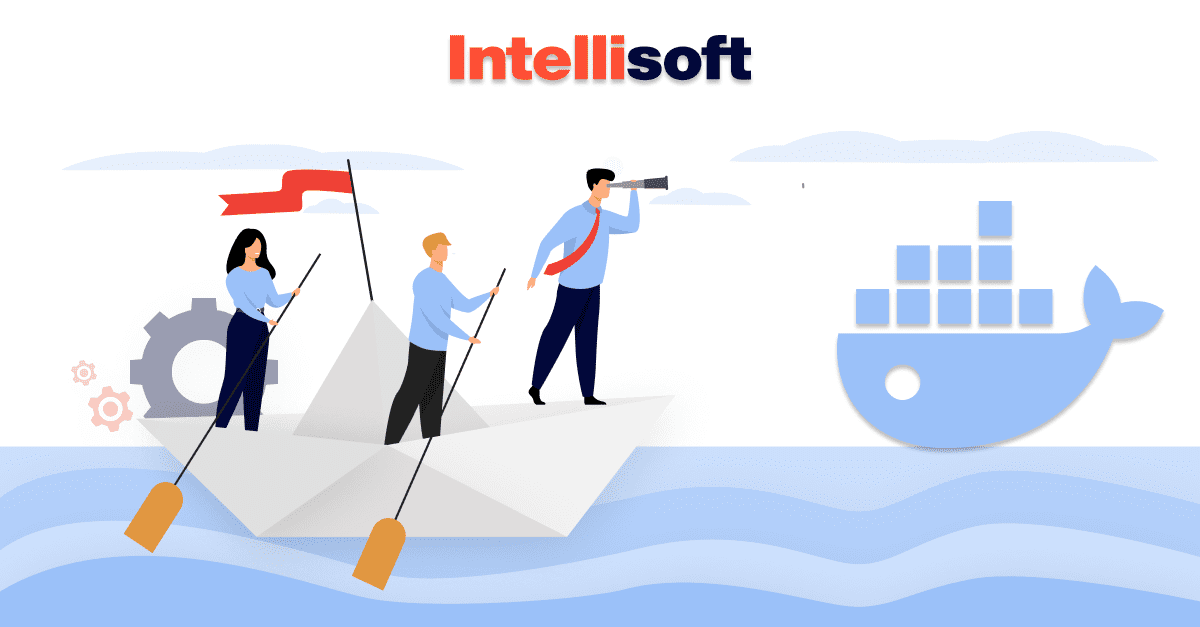
With IntelliSoft, you gain access to our treasure trove of Docker expertise. Our Docker specialists are like a team of experienced shipbuilders and navigators, equipped with the tools and knowledge to construct sturdy vessels (Docker containers, that is) that can withstand the harshest of seas.
Why, you might ask, should you trust us with your fleet? Well, it’s because we’ve been sailing these waters for a long time. We’ve launched thousands of vessels, weathered countless storms, and explored every nook and cranny of Docker’s capabilities. We’ve seen it all, from the quiet calm of smooth-sailing software deployments to the whirlwinds of complex system resource management.
Our Docker specialists are not just engineers – they’re problem solvers, explorers, innovators. They’re the Captain Cooks and Magellans of the software world, continuously charting new paths in the vast sea of Docker containerization.
So, how can you bring this team of seasoned sailors aboard your ship? Simply contact our backend development specialists. They’re ready to jump into action whether you need help understanding Docker commands, managing containers, or navigating any other complex Docker challenge. Hiring an IntelliSoft Docker specialist is like having a seasoned navigator at the helm, guiding your fleet toward successful and efficient software deployment.
Consider this: Would you rather sail the seven seas with a rookie sailor or a seasoned skipper? We thought so. Join forces with IntelliSoft, and together, we’ll navigate the vast Docker ocean, weather the storms, and sail toward the horizon of success.
With IntelliSoft at the helm, your fleet is in good hands. So, mates, are you ready to hoist the sails and conquer the Docker seas? With IntelliSoft, your voyage is bound to be smooth sailing. Let’s journey onward to the ends of the Docker world and beyond.
Conclusion
On a more serious note, in this deep-dive into Docker containers, we’ve explored various facets of these powerful tools, from understanding what Docker containers are to describing their effective management. The consistent environments they offer, the efficient utilization of system resources, and the rapid deployment of applications are just some of the many benefits Docker brings to the table.
We’ve learned that Docker commands are the driving force behind managing these containers, with the docker run, docker stop, and docker kill commands playing crucial roles. We also unraveled the ways to list, stop, and remove Docker containers, showing you that managing Docker containers doesn’t have to be a daunting task.
Key Takeaways
- Docker containers are lightweight, standalone, executable packages that include everything needed to run a piece of software. They ensure the software will run consistently, irrespective of the conditions it is running in.
- Benefits of Docker containers include consistent environments, isolation of applications, rapid deployment, and efficient use of system resources.
- Docker commands are essential for effective Docker container management. Some of the key commands are ’docker run’, ’docker stop’, and ’docker kill’.
- The ’docker run’ command is used to create and start a new container, ’docker stop’ is used to stop one or several running containers, and ’docker kill’ is used to force a running container to stop immediately.
- You can list all Docker containers, including the stopped ones, by using specific Docker commands.
- The removal or deletion of Docker containers is a common practice to free up system resources, and there are specific Docker commands for this as well.
As we conclude, it’s important to remember that no one is expected to navigate the complexities of Docker containers alone. IntelliSoft is here to lend its expertise. With a team of backend specialists ready to assist, we offer support that is rooted in personal experience and a deep understanding of Docker’s capabilities. With IntelliSoft, you can easily access your budget and gain a trusted partner, ready to guide you through the sometimes challenging, yet ultimately rewarding, world of Docker containers.
So, whether you’re beginning your Docker journey or looking to improve your current practices, you can always contact IntelliSoft for assistance. Together, we can ensure the efficient and effective use of Docker containers in your software development and deployment processes. With IntelliSoft, your Docker voyage is always in experienced and capable hands.